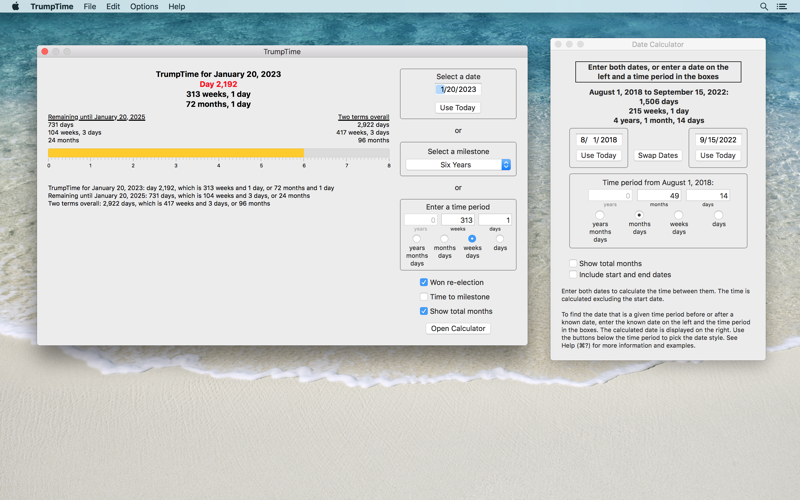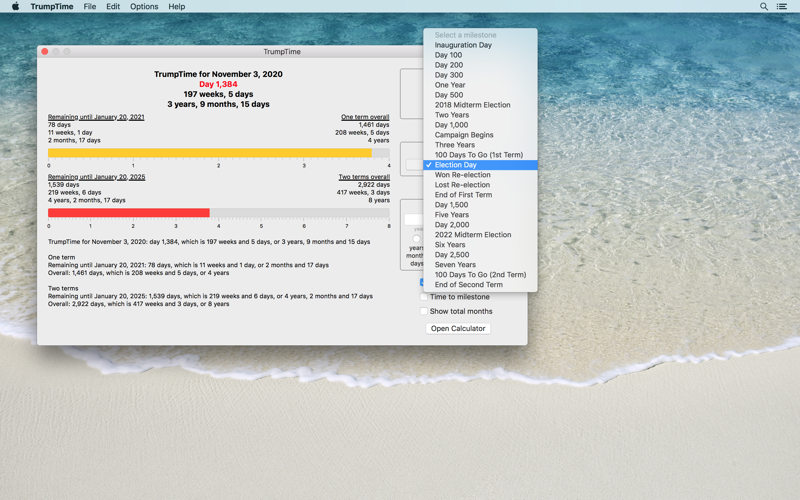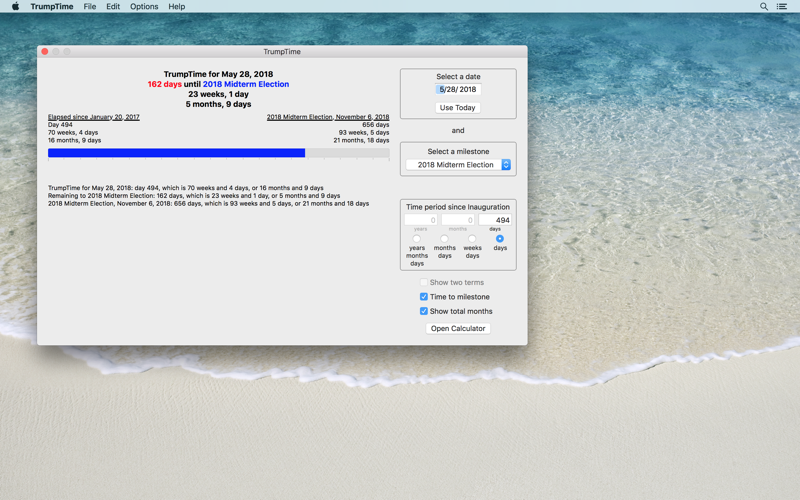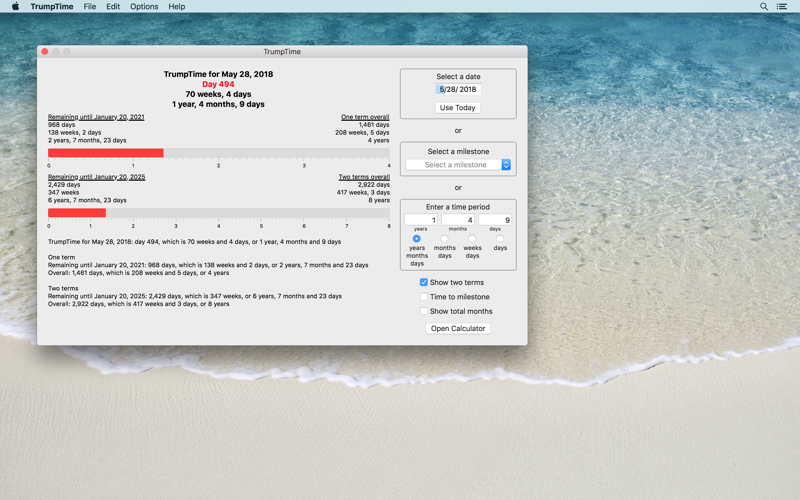
Do you wonder how long the 45th President has been in office? How many more days until the end of his term? What if he wins re-election - how long will it be then?
TrumpTime is a date calculator. It displays the time elapsed since the start of the Trump Administration in a bar graph and a text description. Pick today or any date. Use the pop-up menu to select a milestone, such as one year in office, day 500 or the next Presidential Election Day. Or, enter a time period since Inauguration - for example, 2 years, 8 months and 27 days - to see that date.
The bar graph illustrates the elapsed time since Inauguration. Click "Show two terms" to display two bar graphs, a four-year term ending January 20, 2021 and an eight-year term ending January 20, 2025. The remaining and overall time is shown above each bar graph as well as in the text description at the bottom of the window.
If you pick a date after the next election day, November 3, 2020, the "Show two terms" checkbox changes to "Won re-election". If unchecked, TrumpTime displays a four-year term; if checked, it displays an eight-year term.
Want to know the time until a milestone? Turn on "Time to milestone", select today or any date, and select a milestone, such as the 2018 Midterm Election. The display shows the days from the date until the milestone.
Other features:
TrumpTime includes a general date calculator. Open the calculator and pick any two dates to display the time between them. Or, find the date that is a given time period before or after a known date; for example, find the date that is 17 weeks and 4 days after today. You can enter formulas as the time period using the four arithmetic operators +, -, * and /, and you can chain multiple operations together. For example, you can calculate the date that is 7 * 29 + 3 months after a known date.
You can copy the text description of the elapsed, remaining and overall time in office to paste into other apps, like Mail.
The app’s Dock icon can display a badge showing the elapsed or remaining time. You can control the badge in Preferences.
The bar graphs change color with elapsed time, from red to yellow to green. In Preferences you can change the progression from green to yellow to red, and you can pick the dates that the colors change.
Also in Preferences, you can select the calculation style, either a day count, which counts both the start and end dates, or elapsed days, which excludes the start date.
You can print the main window to a printer or PDF.